Reminders of when you are on a rota can show automatically in your Outlook, Google or iOS calendar. This is known as synchronising your calendar with plan2gether.
To add reminders to your calendar you must be a user in plan2gether and have an account for the calendar you want to use.
Read the How to… Article:
Synchronising plan2gether to your calendar
This article will cover:
- Microsoft Outlook calendar
- Google calendar on desktop and Android devices
- iOS calendar on Mac and iPhone/iPad
The process is similar for each calendar.
Subscribing to the calendar
- Launch plan2gether for your organistaion and login
- Bring up your profile by clicking on your name (top right corner) or find your profile in the list of people
- Click on Events calendar: Add to my calendar to see the drop-down list
- Follow the instructions for your calendar app below
- Any upcoming events in your rota will appear in your calendar (There may be a slight delay the first time as the synchronisation takes place)
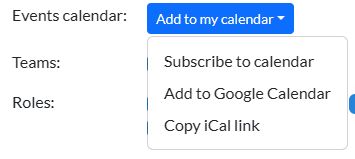
Outlook
Click Subscribe to calendar. Outlook will open and prompt if you want to add the calendar. Click Yes.
iOS or macOS calendar app
Click Subscribe to calendar. Calendar.app will open and prompt with the calendar URL. Click Subscribe.
Google Calendar (Android)
It is not possible to subscribe to the calendar on an Android device. Follow the instructions below for Google Calendar on a desktop computer and the calendar will also appear on your Android device.
Google Calendar (desktop)
Click Add to Google Calendar. Google Calendar will open in a new tab and prompt with the calendar name. Click Add.
Other software
If your calendar app is not listed above, you may be able to subscribe using the iCal link. Click Copy iCal link to copy a URL to your clipboard that can be pasted into your calendar app.