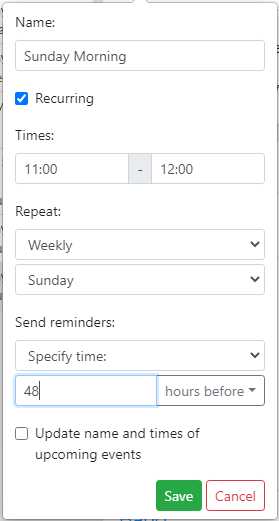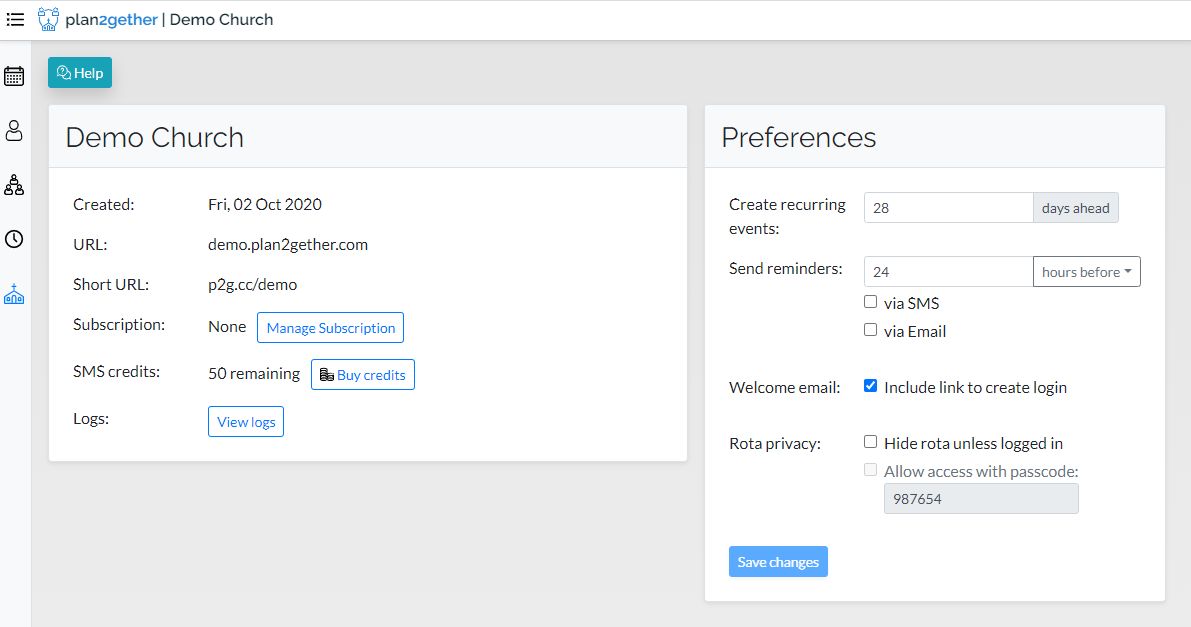When a person appears in a rota for the coming week an email and/or an SMS text notification can be sent to the person depending on the settings in the Organisation preferences. Logged in users can view their notification history by using the button next to their profile name in the top right.
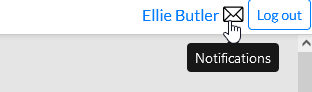
The admin can set the time interval before the event for the notification to be sent.
The time can be set globally (for all events) or individually for a single event.
The time can be set per Event as:
- Organisation setting
- Specify time (hours or days)
- Don’t send
The reminder email will include the event and team notes. See here for more information about using Notes.
Read the How to… Article:
Notifications can be sent by email or in some cases, by SMS text message.
Email notifications are free and will be sent to the email address in the person’s profile. If there is no email address there is no attempt to send a reminder. Email notifications need to be set in the Organisation screen by the admin.
To use SMS notifications, this option needs to be set up in the Organisation screen and credits purchased to pay for the texts (see SMS section). This will be done by the organisation admin. The “cost” of each SMS text is 1 credit. The organisation will receive 50 free credits when they take out a subscription to plan2gether. In an SMS notification the organisation’s short URL is used to save characters in the text. For example “demo.plan2gether.com” becomes “p2g.cc/demo”.
In the Organisation screen notifications can be disabled or enabled and the time period before the event for sending notifications can be set (in hours or days), for example if the Sunday service was at 11am and the time to send was set to 2 days, the notifications would go out at 11am on Friday.
The time reminders are sent for a specific event can be set by the organisation admin. Click on Edit the event and select:
- Organisation setting
- Specify time (hours or days)
- Don’t send